Tutorial and FAQs
Tutorials
- SESAR² YouTube Video Tutorials
- Overview of SESAR² (includes sister services AstroMat and EarthChem) [Prezi]
- How to download and complete a batch registration template [pdf]
- How to upload a completed batch registration template [pdf]
- How to batch update sample metadata [pdf]
- How to manage your samples in MySESAR [pdf]
- How to print IGSN labels
Metadata and Vocabulary Guides
Getting Started
How Do I Create An Account and Choose A User Code?
Before creating an account, please review our recommendations for researcher and institutions to see which best fits your needs.
Standard steps for creating a SESAR² account:
- Create an ORCiD Account.
- Login to MySESAR with your ORCiD.
- Follow the instructions to complete your MySESAR Account.
During step 3 you will be prompted to choose your five-character user code. All user codes will begin with IE and be followed by 3 letters and/or numbers of your choosing. Common user codes are initials or abbreviations of a large project.
How Are IGSNs Assigned
When registering samples you have two options: letting SESAR² automatically assign IGSNs for your samples, or assigning the IGSNs yourself. IGSNs are typically 9 characters, starting with your 5 character user code followed by 4 random characters in addition to the SESAR² ‘Shared Prefix’ 10.58052. SESAR² will auto generate IGSN, counting upwards alphanumerically.
While we recommend letting SESAR² automatically assign IGSN to your samples, you have the option of specifying your own IGSN. This can be done in all three registration methods: individual sample, batch registration, and using our web services.
In the batch registration service, leave the IGSN column blank to have them assigned by SESAR².
Can I Restrict Access To My Sample Metadata
SESAR² strongly recommends that sample metadata are publicically available immediately upon registration. It is possible to make sample metadata private, but it must become public within two years of sample registration.
To make sample metadata private, use the SESAR² Metadata field ‘Release date’. The date entered in the field is the date when the sample metadata becomes publicly accessible and searchable. If no release date is specified, sample metadata will be publicly accessible immediately.
What Metadata Fields Are Built Into SESAR²
Please see the metadata list here.
What Are the Minimum Requirements For Sample Registration?
The only metadata fields required for sample registration are Object Type and Sample name. The minimum metadata requirements were created to support researchers who want to pre-register IGSNs and print IGSN labels before sample collection. For samples that are registered after collection SESAR² strongly recommends filling in more metadata to take advantage of search and organization capabilities of SESAR². We recommend filling in at least Classification, Collection Method and Geolocation (Lat/Lon), as these are commonly searched fields. We also recommend filling in Current Archive, Current Archive Contact or collecting scientists so users can contact the sample owner or collector if they have questions regarding the samples.
Searching Samples
How Do i Search for Samples
The search page is accessible from the SESAR² home page and from MySESAR.
If the search window is slightly shaded, it means that suggestive-search occurs for that field: Start typing and a drop-down list of possibilities will appear.
What Are the Icons that Pop Up When I Search for Samples?
When you search for samples, icons will pop up to the left of the IGSNs of your search results. These icons are a tool for researchers who are searching for samples and indicate the presence of specific metadata for samples in the search results. These icons are also a form of certification that researchers who register samples can earn to make their samples appear more desirable to be clicked on in search results, by indicating that their samples have rich metadata.
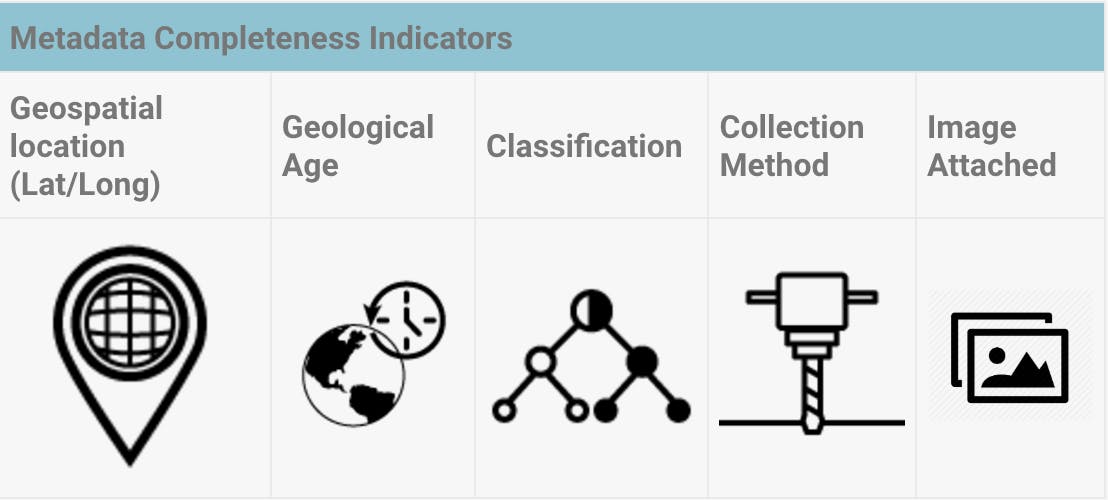
Metadata Completeness IndicatorsGeospatial location (Lat/Long)Geological AgeClassificationCollection MethodImage Attached
The Search Page Ins't Loading
SESAR² uses iFrames to embed our Sample Catalog Search interface into our website. If you encounter error messages (403, ‘Forbidden: You don’t have permission to access’, etc.) there may be an issue with your connection. Check with your local network administrator to see if the page is being blocked, try another browser, or try another internet source. If the problem persists, please contact us at info@geosamples.org.
The IGSN Resolver Tool Isn't Working
Our IGSN Resolver tool is not compatible with Internet Explorer version 20H2 and older. To use it, please use another browser. If the problem persists, please contact us at info@geosamples.org
In addition to the resolver tool, you can resolve an IGSN by entering the string, ‘http://igsn.org/’, followed by your IGSN, in your web browser. For example, http://igsn.org/IAC000009 will lead to the metadata profile page for IGSN ‘IAC000009’, which is hosted at https://app.geosamples.org/sample/igsn/IAC000009.
More Information
When and How Do I Cite Samples that I Use From SESAR²?
SESAR² asks its users to tag IGSNs in their manuscripts. This allows publishers to link the IGSN sample landing page to the manuscript.
Use the following syntax to tag an IGSN
IGSN: <SSH000SUA>
IGSN: <10.58052/SHH00UA>*
In the published manuscript the IGSN will be formatted as :
IGSN:http://doi.org/10.58052/SSH000SUA (full display)*
IGSN:10.58052/SSH000SUA (short display)*
*Starting January 2023, samples registered in SESAR² follows the DOI format. This includes the addition of a prefix in addition to the syntax. The SESAR² shared prefix is 10.58052.
An example of a published manuscript with live IGSNs can be found with this reference
Dere, A. L., T. S. White, R. H. April, B. Reynolds, T. E. Miller, E. P. Knapp, L. D. McKay, and S. L. Brantley (2013), Climate dependence of feldspar weathering in shale soils along a latitudinal gradient, Geochimica et Cosmochimica Acta, 122, 101-126, http://dx.doi.org/10.1016/j.gca.2013.08.001.
SESAR² also asks its users to acknowledge SESAR²’s role in maintaining and curating sample metadata. Some example text for acknowledging SESAR² can be found below.
“To ensure the accessibility and discoverability of the samples used in this research, and to align with the National Science Foundation’s guidelines of effective data practices, all samples used in this study have been registered with IGSN Global Sample Numbers through the System for Earth and Extraterrestrial Sample Registration (SESAR²). SESAR² is maintained by the GeoInformatics Research Group of the Lamont-Doherty Earth Observatory. http://geosamples.org/ Accessed DAY MONTH YEAR”
What is the Difference Between Material and Object?
How Are Parent and Sibling Relationships Defined?
A parent sample is a sample from which subsequent smaller samples are derived. Examples of children samples are: splits, rock powders, thin sections. Multiple parent-child relationships are allowed: (Grandchildren, Great-grandchildren.)
The parent-child relationship is NOT automatically encoded in the IGSN number because the number follows strict length rules. However, if you choose your own IGSN, you can select the alphanumeric characters in a way that has meaning to you.
Sibling samples are defined as samples with the same parent.
When should I register the parent of a sample that has an IGSN?
If you are registering samples that have parent samples (i.e. thin sections from a rock sample or sediment from a core) Here are basic guidelines for when you should register the parent sample.
When you own the parent and child sample:
Register both the parent and child sample, and list the parent IGSN when registering the child sample.
When you own the parent sample but not the child sample:
Register the parent sample so that others can reference it when they register child samples. Also inform your colleague who own the child samples so that they know to reference it as the parent when they register their samples.
When you own the child sample but not the parent sample:
Register the child sample and do not register the parent sample. If you know the owner of the parent sample you can ask them to register the parent so that you can update your child sample to show the relationship.
What is SESAR² Web Services
SESAR² provides Web Services as a way for web developers to access sample metadata, register samples, and update sample metadata with SESAR². SESAR²’s web services include:
- Sample registration
- Validate user credentials and get user code
- IGSN list for a specific user code
- IGSN list for a geospatial polygon
- IGSN list for a specific field program
- Sample profile for a specific IGSN
- Update sample metadata for a specific IGSN
- Get IGSN(s) for a specific user code and a sample name
- Delete a related URL for a specific IGSN
For more information on web services see SESAR²’s GitHub Repository page.
How do I request access to SESAR² Web Services?
To request access to SESAR²’s web services fill out this request form. A SESAR² curator will be in contact to discuss the metadata mapping. If you want to test use cases of SESAR²’s web services you can do so with the test endpoint https://sesardev.geosamples.org/webservices/. For more information on SESAR²’s web services see our GitHub Documentation.
What supplemental files can I add to my sample?
MySESAR supports up to 3 supplementary files to be attached to each sample. The combined size of these files can not exceed 4 megabytes. The supported file types are .rtf, .pdf, .xls, .xlsx, .txt, .jpg, .gif, .tiff, .png. SESAR² is not meant to act as a repository for sample photos, SESAR² provides this feature as the additional of sample photos provides rich metadata for samples. Supplementary files can be added to samples from the “Edit sample page” or can be added to multiple samples at once by clicking “Upload files or images to samples” under the Samples heading on the MySESAR homepage.
How can I add a new vocabulary term to a controlled list in the SESAR² Metadata Guide/
If there is a term not listed in a controlled list which applies to your sample metadata. Please contact info@geosamples.org for assistance. When asking for a term to be added to our controlled list we ask that you provide evidence that this term is widely used by the scientific community. This can be shown by attaching publications in the field which use this term, or encyclopedia entries for this term.
How can I add URLs to a sample record?
When you register a sample with SESAR² you can only add one related URL to the sample’s metadata record. After registration you can add up to 4 additional (5 total) related URLs to the samples metadata record. There are two different methods to adding related URLs.
Sample Edit Page
- Login to MySESAR
- Click on the “My Samples” Header
- Click “edit” next to the sample you want to add URLs to
- Scroll down to the URL section of the Sample Edit page and add up to 5 Related URLs
Batch Update Tool
- Enter only the sample IGSN, related URL, Related URL type and Related URL description (optional) in a SESAR² batch update file. Including any other metadata fields in the file will overwrite the contents.The Related URL type is case sensitive and must be either “DOI” or “regular URL”.Related URL description is a free text field. This field is optional.Each sample can only have one related URL per update submission
- Save the template
- Upload the file to SESAR² Batch Update on MySESAR
- The samples will be automatically updated and ready for view in MySESAR
- You can repeat this process until a sample has 5 related URLs
ORCIDs and MySESAR
How do I add an ORCID to MySESAR acount?
If you do not already have an ORCiD you can register for one here.
To add an ORCiD to your MySESAR account:
- Login to MySESAR using your GeoPass ID
- Click on the “My Account” button located in the banner (see image below).
- On your “My Profile” page, add your ORCiD.
- Click the “Update User Profile” button on the bottom of the page to save your changes.
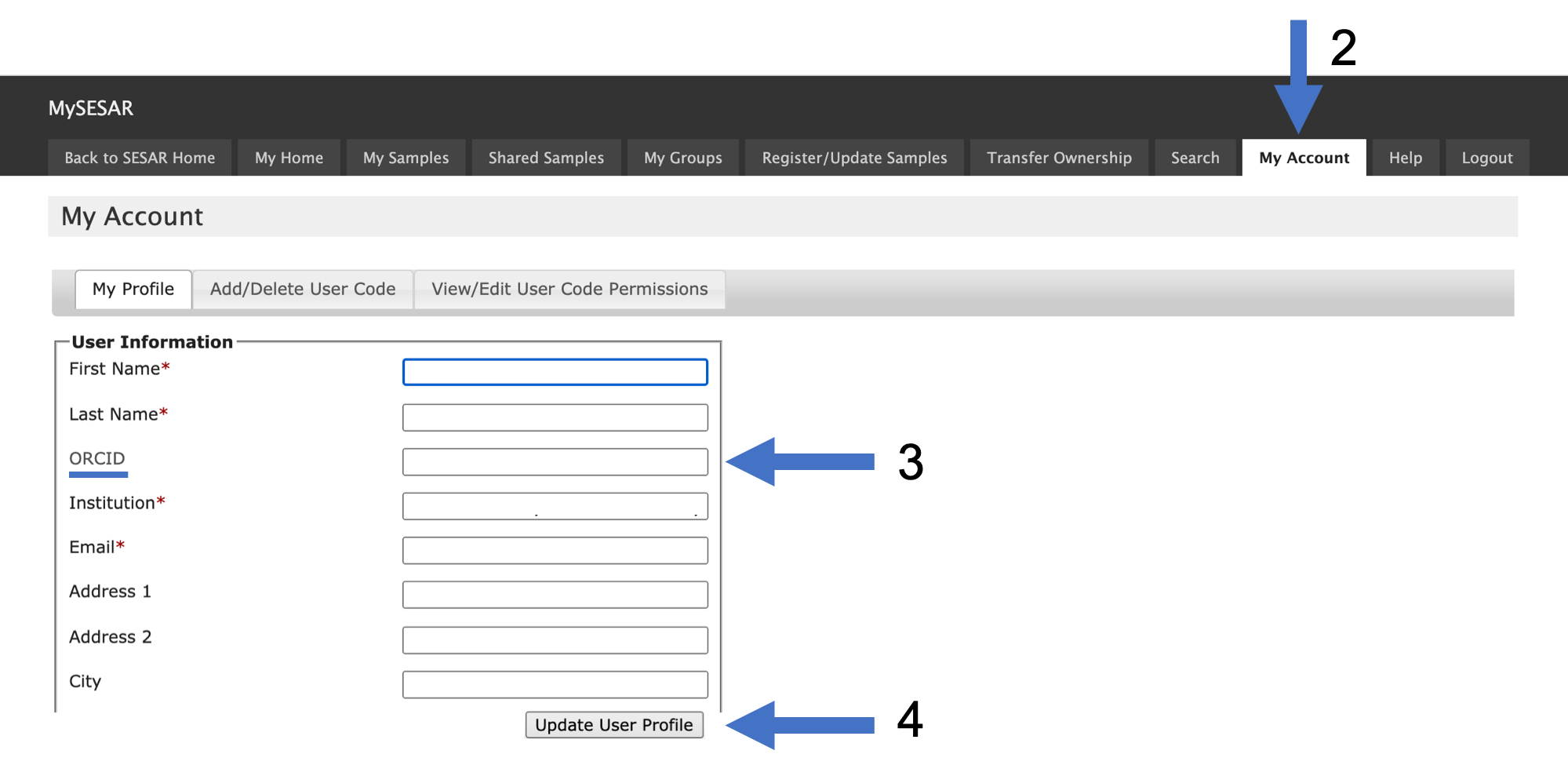
I logged into MySESAR using ORCID and I am being directed to setup up a new account. What happened?
If you attempt to log into an existing MySESAR using your ORCiD without having already added your ORCiD to your account, you will be prompted to create a new account. If this happens, close out of MySESAR without saving any changes. This will stop the account creation process. Then follow the steps in the FAQ above, “How do I add an ORCiD to MySESAR account?”.
If you have accidentally created a new account and need assistance, please contact us at info@geosamples.org.
How is the addition of ORCID impacting MySESAR?
ORCiD is being added as an additional authentication method for logging onto MySESAR for individual researchers. The content of your MySESAR account will not be impacted by this change. Your old GeoPass account will still be associated with your MySESAR account, and can be used to access SESAR² web services.
Your GeoPass account will still exist, unaffected. However, we recommend that you login to SESAR² using ORCiD.
GeoPass accounts can still be used to login for shared accounts that cannot be tied to an individual’s ORCiD.
When should I not add an ORCID to MySESAR account?
SESAR² recommends using ORCiD to authenticate your MySESAR account. However, we understand that some existing accounts are shared among research teams or repository staff. In these instances of a ‘shared’ MySESAR account, an ORCiD should not be added to the profile as an individual is not tied to the account.
We will continue to support GeoPass ID for historic accounts. Moving forward, we recommend groups follow the workflow described in our Resources for Institutions [http://54.224.199.193/resources/institutions] page to set up individual accounts which are granted permissions to a shared user code rather than sharing a GeoPass ID.
What do I do if I have more than one Geopass account?
SESAR² does not recommend having multiple GeoPass accounts. If you created a new account in error, please contact a curator for help in consolidating your accounts.
ORCiDs can only be associated with one MySESAR account. If you have multiple GeoPass IDs/MySESAR accounts, you should only add your ORCiD to your primary MySESAR account.
You can consolidate MySESAR accounts by transferring ownership of user codes and samples to your primary account. Contact a SESAR² Curator at info@geosamples.org if you need assistance.
Troubleshooting
Why does a sample metadata field say not provided on the profile page?
Any field with the text ‘not provided’ within a sample’s metadata profile page means that the individual who registered that sample did not provide metadata for that field. The text ‘not provided’ is text added by SESAR² and is not text written by the individual who registered the sample.
I submitted a batch upload template, but have not heard anything. What happened?
If you uploaded a batch registration template but do not receive an email from SESAR² confirming the registration after five days, please contact info@geosamples.org with your name and namespace.
How do I submit a comment or bug notification?
Comments or bug notifications can be submitted to info@geosamples.org or through our Developer Discussion board on GitHub.


